What is a WhatsApp Business Account?
Before we start talking about the steps involved in creating or setting up a WhatsApp business account and ponder upon the technicalities of the App. Let's take a moment to understand, What WhatsApp Business Account is and how it's different from the normal WhatsApp app.
As the name suggests, the WhatsApp Business account is the communication platform for both big and small companies to interact with their customer base. WhatsApp came up with the idea of Business accounts to bridge the gap and facilitate a smooth interactive platform that's been used by more than 2 billion active users.
The business account certainly has additional features that aid small businesses to start with an online business. Business can add their digital catalog to the app, create message templates and set up quick replies for repeated questions, and also highlight their working hours, and so on.
WhatsApp Business accounts fall into two categories, where they have two variations of the App depending on the business size and operation. First is the free-to-use WhatsApp Business App that can be downloaded from the play/app store. Another one is WhatsApp Business API, designed for big companies and organizations.
-compressed.jpeg)
Important things you should know before downloading the WhatsApp Business App
A. If you are an existing user, you can easily migrate your account, including chat history and media, to a new WhatsApp Business account by using the same WhatsApp Business number.
B. If in case you've deleted or stopped the service of the WhatsApp Business Account in the past, you can't retrieve those text/messages or account details to the new account.
C. If you want to migrate from the WhatsApp Messenger (personal account) to the WhatsApp Business account, you can do that with the options available with the service provider.
D. You can use both WhatsApp Messenger for personal use and WhatsApp Business Account for the business, provided both the accounts are linked separately/unique numbers.
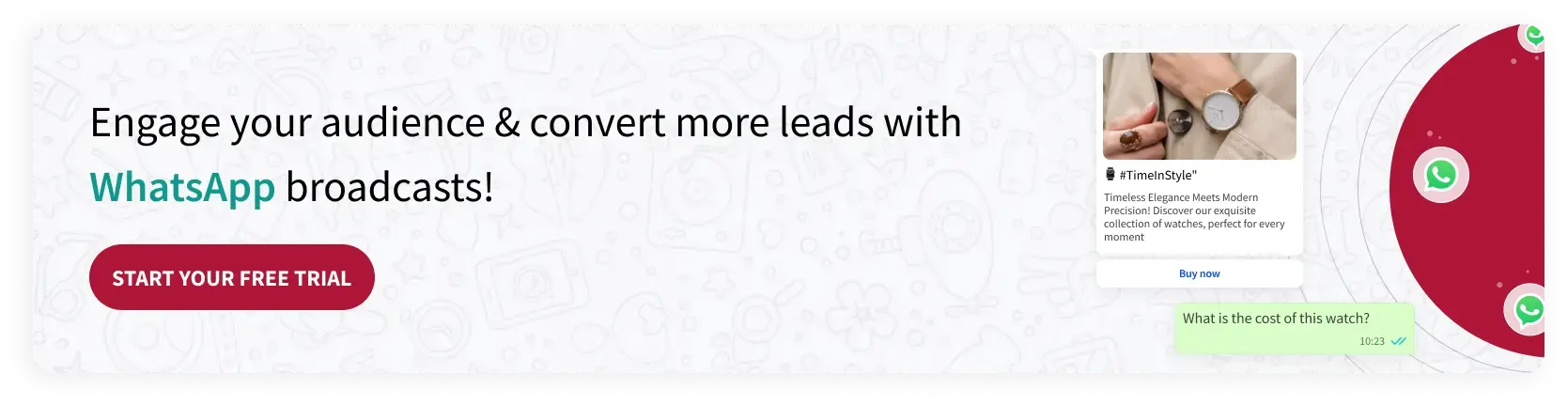
How to create a WhatsApp Business Account?
Here is an easy step-by-step guide on how to make WhatsApp business account-
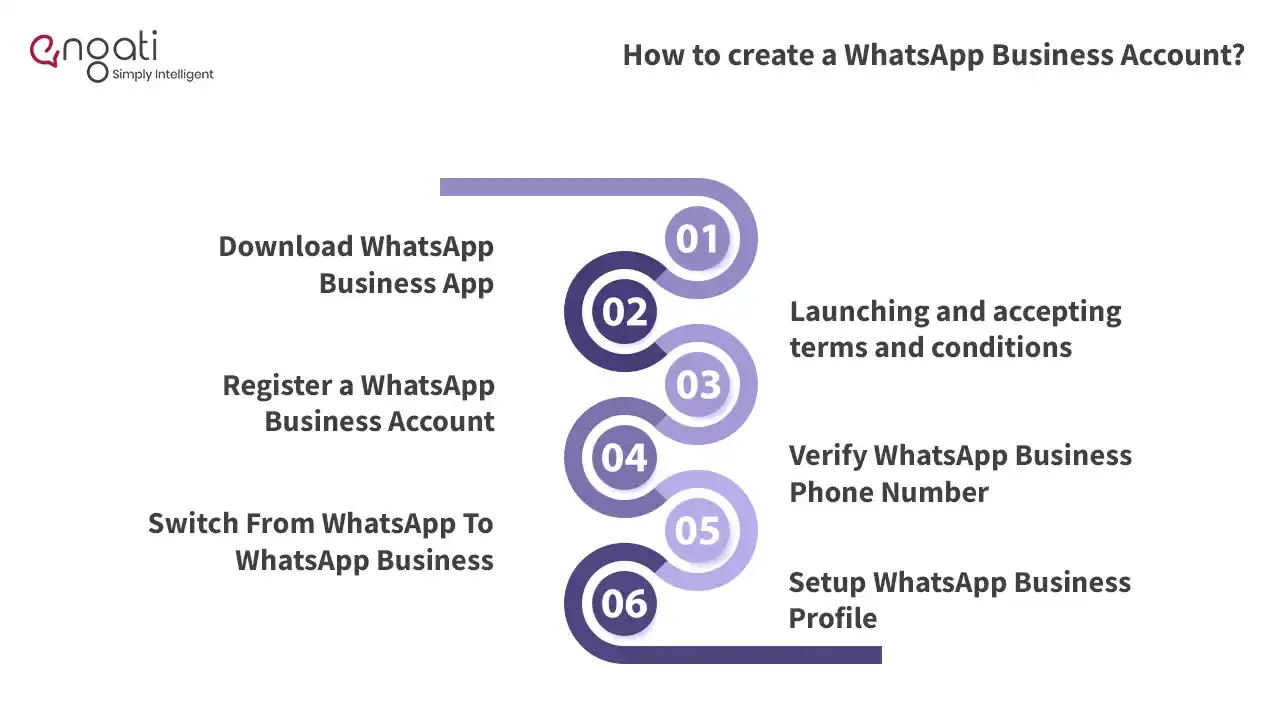
1. Download WhatsApp Business App
The first step in how to make a business account on WhatsApp is downloading the app. The WhatsApp Business app is available for download from both the Apple and Android app stores. It is available for download on your computer or mobile device. Between the WhatsApp and WhatsApp Business logos, there is a very slight visual difference. The app must be launched after it has been downloaded.
2. Launching and accepting terms and conditions
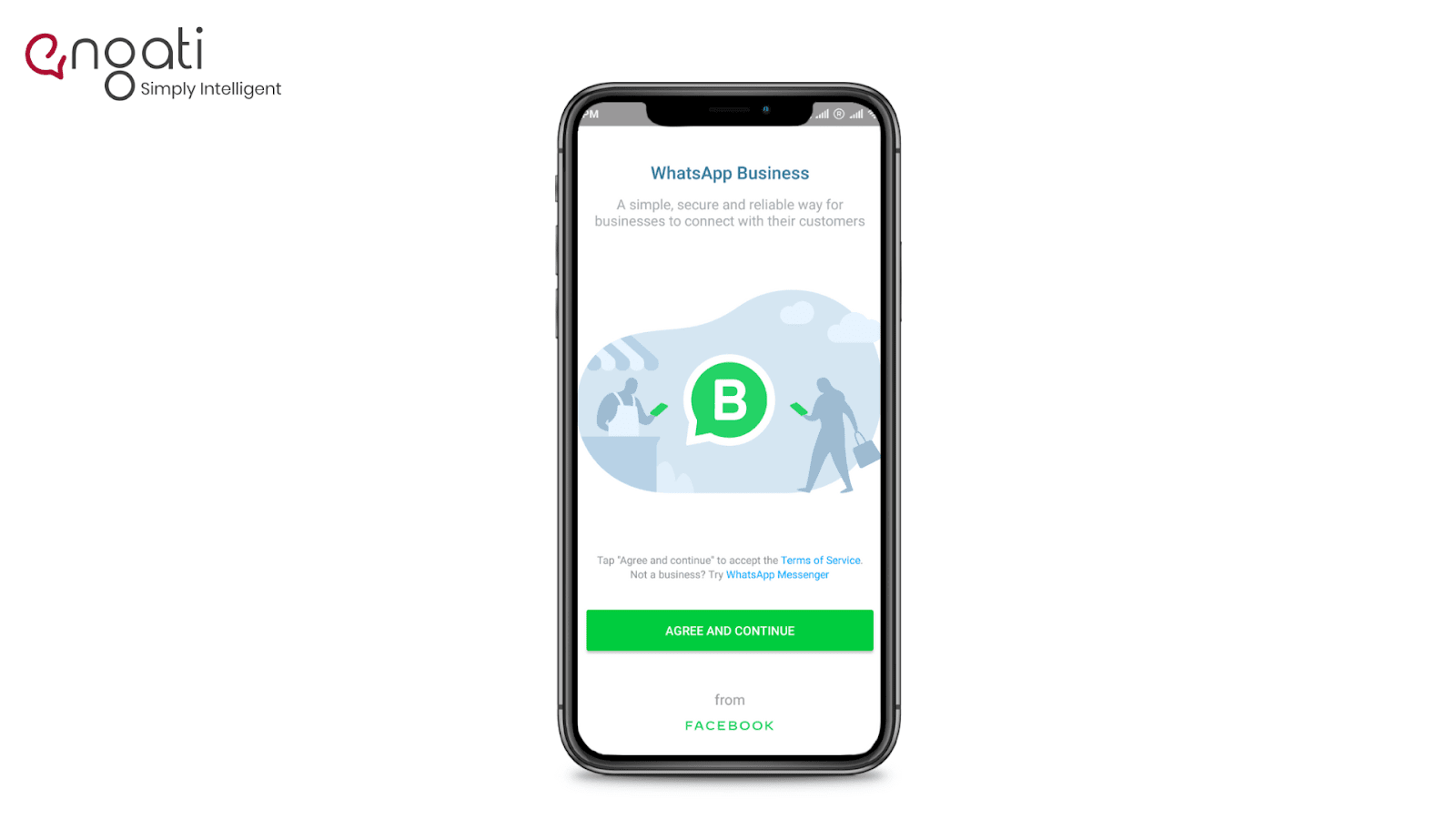
Open and launch the app after you've downloaded and installed it.
The first step is to accept the company's terms and conditions. If you want to read it before downloading the app, you can do so on WhatsApp's website. You should review the Terms of Service in light of the new WhatsApp Business policy update. After that, you must accept it and continue by clicking Continue.
3. Register a WhatsApp Business Account

Here's how to create a WhatsApp Business Account in two ways. Either use your existing phone number and convert it to a business number or get a new phone number specifically for WhatsApp Business. It is advisable to use a new phone number.
You'll be asked to choose a phone number with which to create your WhatsApp Business account. You'll have the option of using the default phone number (current) or a different phone number. You have the option of selecting the appropriate number. It's worth noting that each WhatsApp Business Account has only one phone number.
You'll need to verify your phone number after you've completed this step.
4. Verify WhatsApp Business Phone Number

WhatsApp will send a six-digit verification code to the number you specified after you enter the new number. If the number is correct, the app should automatically detect the code. You'll have to manually enter the number if you're using it somewhere else (not on the current device). Fill in the phone number you'd like to link to your WhatsApp Business app. The phone number is verified via SMS or phone call. If you don't receive an SMS, you can opt-in for a call to confirm it.
5. Switch From WhatsApp To WhatsApp Business
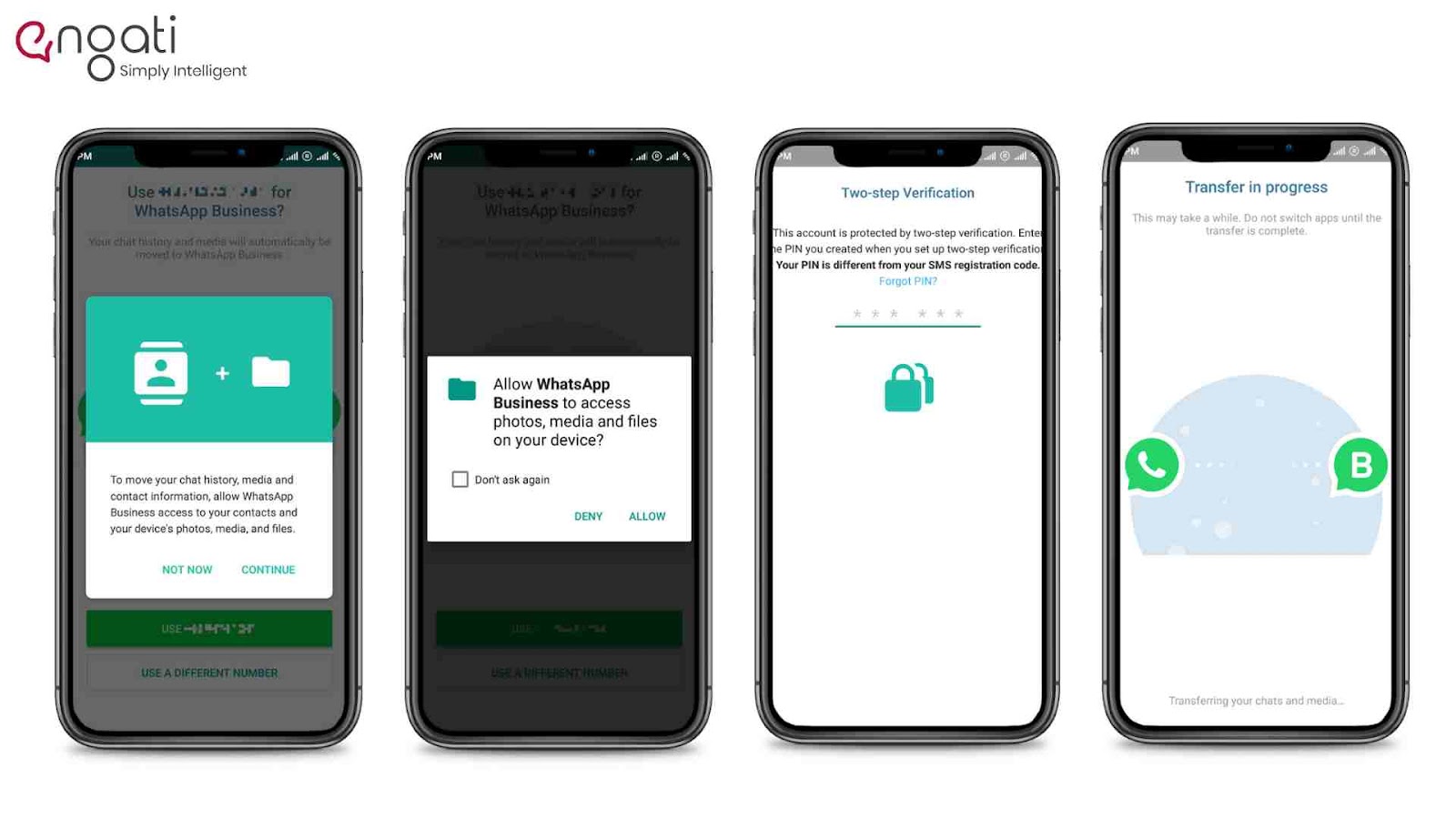
You'll need to move your chat history, media, and contact information from your personal WhatsApp app to the WhatsApp Business app if you want to use your existing personal number for your business. You'll also have to give WhatsApp Business access to your phone's contacts and media files. To proceed, you'll need to enter your PIN number if your account is protected by two-step verification. After that, WhatsApp will start transferring all of your chats and media files to the WhatsApp Business app. Please keep in mind that this procedure may take a few minutes.
6. Setup WhatsApp Business Profile
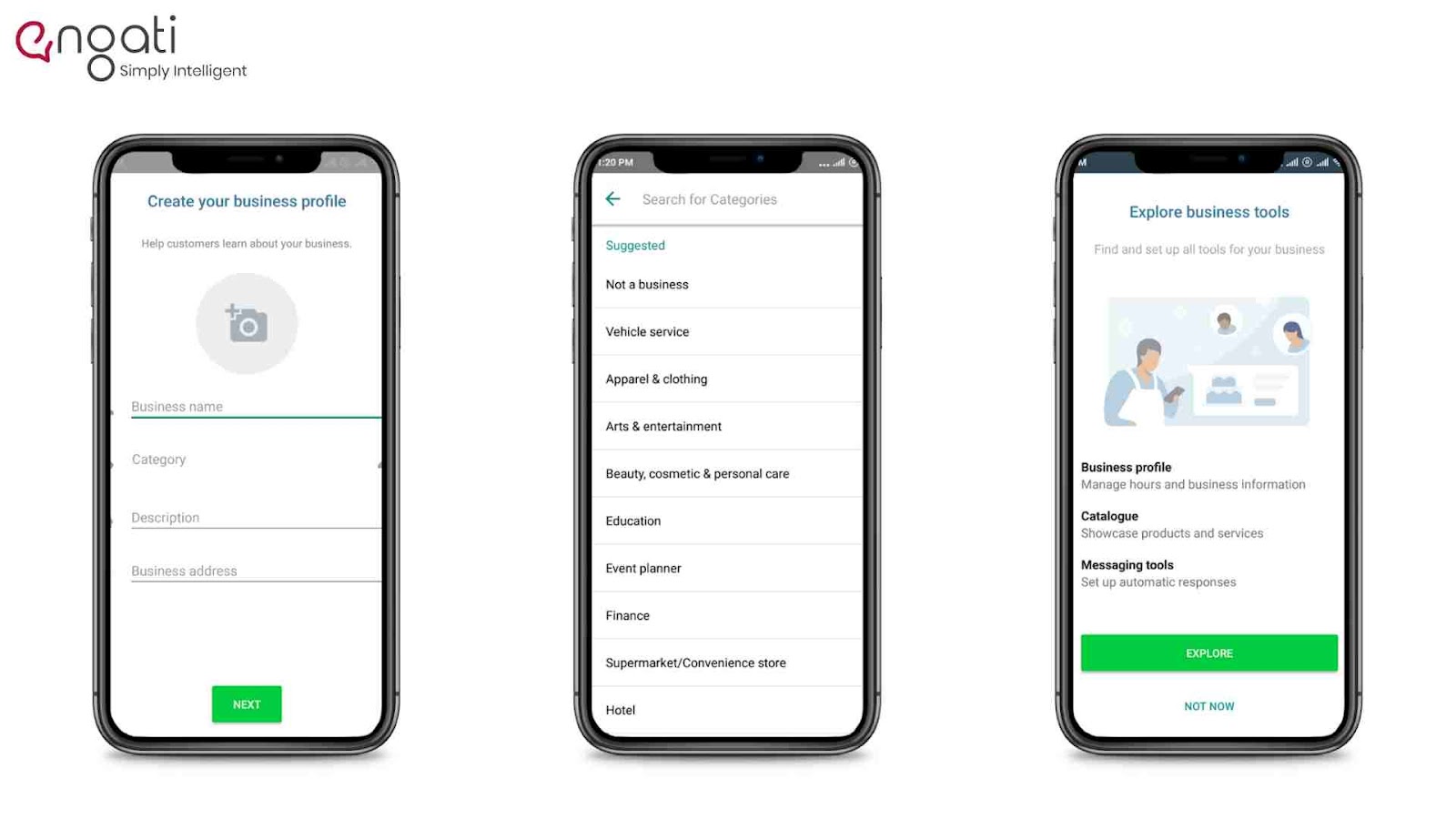
This is the final step in how to create a Business account on WhatsApp once you've completed all of the previous steps. On the requirement of business details, you will be prompted with the following attributes in this window.
Business Name: Insert your official business name here, which will be used to engage with your audience.
Profile Picture/Logo: Your company's logo can be used as your profile picture.
Category of Business: Choose the appropriate category for your business from the dropdown menu.
Description: In 256 characters or less, describe what your company does.
Business Address: Put your company's official corresponding address in this field.
You can fill in additional details in the Explore Business Tools window after this step is completed, or you can skip this step and fill them in later.
Business Profile: You can fill out your business profile with information such as your operations' working hours, email address, and website address.
Catalog: You can display a list of your company's products and services.
How to set up the messenger automation?
-compressed%2520copy.jpeg)
Once you know how to make a WhatsApp business account, it's time to get the WhatsApp messenger automation. WhatsApp Business App has features that aren't available in the regular WhatsApp that we're all familiar with. It has WhatsApp automation that will help you communicate more quickly and efficiently.
WhatsApp Away message
The WhatsApp Away message informs your customers that you will be unavailable during the time they have contacted you. You can create a template that informs them when you will respond.
WhatsApp Greeting message
When your customers write a message for the first time on WhatsApp, they are greeted with a greeting message, so create a template that gives them a warm welcome.
WhatsApp Quick replies
Quick replies on WhatsApp are pre-written messages that you can use while chatting with customers. They'll make it easier for you to respond to common questions quickly.
How to Create a WhatsApp Chatbot?
WhatsApp Business App gives you access to features like quick replies and away messages, that might not be sufficient for your business growth and customer engagement. The other scenario here is that WhatsApp API services are only allotted to relatively bigger organizations, and small businesses can not take the advantage of many services. In that case, you can always use WhatsApp Chatbots and integrate them with your business platform. WhatsApp chatbots can automate your business, customer engagement, and interactions.
Here's a nice article on how to draft attractive WhatsApp Business messages for your customers!
Read the below article curated for your support on how to build a WhatsApp chatbot for your business.
How to Create a WhatsApp Chatbot in 5 Steps
Download our exclusive ebook for free! (Worth $199)
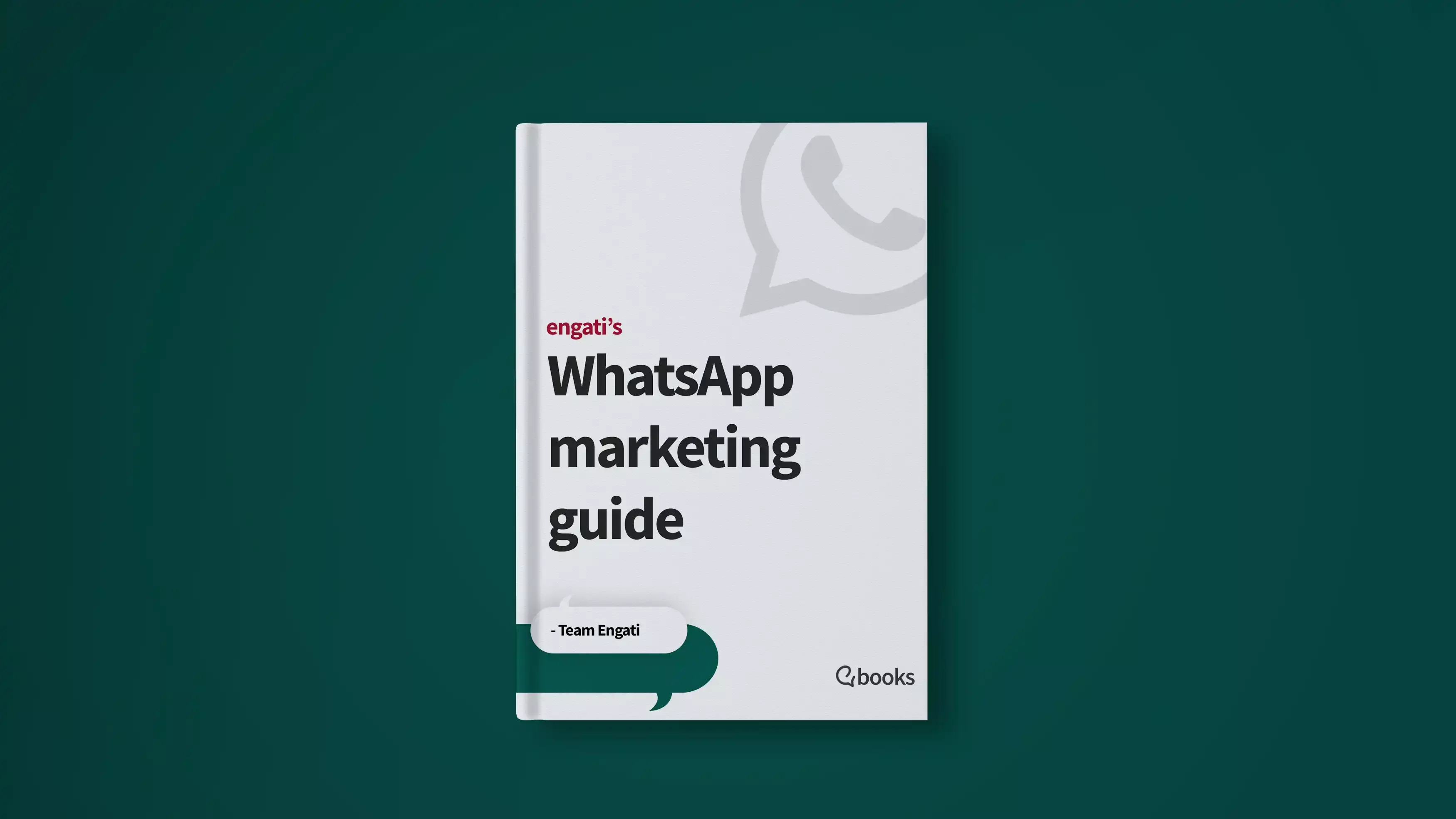





%20(1).jpg)

_11zon%20(2).png)

















